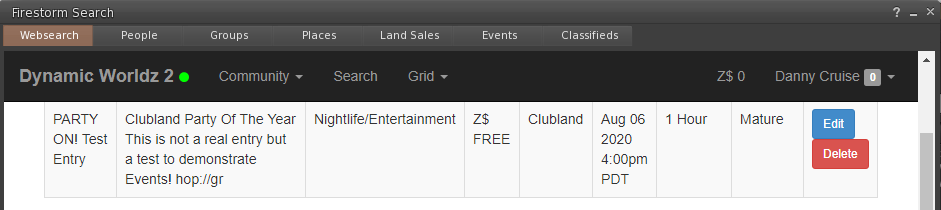If you are hosting an event and you would like it to show up in our web search and the inworld search engine. This is how to do it…
First you need to click on the search icon in your viewer. Represented in your viewer by an icon of a magnifying glass. (this wiki will detail and display the options using Firestorm).

Once you have clicked on the search icon (or search from your viewer menu). A pop-up window will open that looks like the one displayed below. Make sure the WEBSEARCH tab is selected and allow a few seconds for the WEBSEARCH tab to load (this can be slower on older machines or with slow internet connections so please give it time to load). To create an event you will need to login to the console. Click "Login" which is displayed on the top right hand corner of the pop-up window.
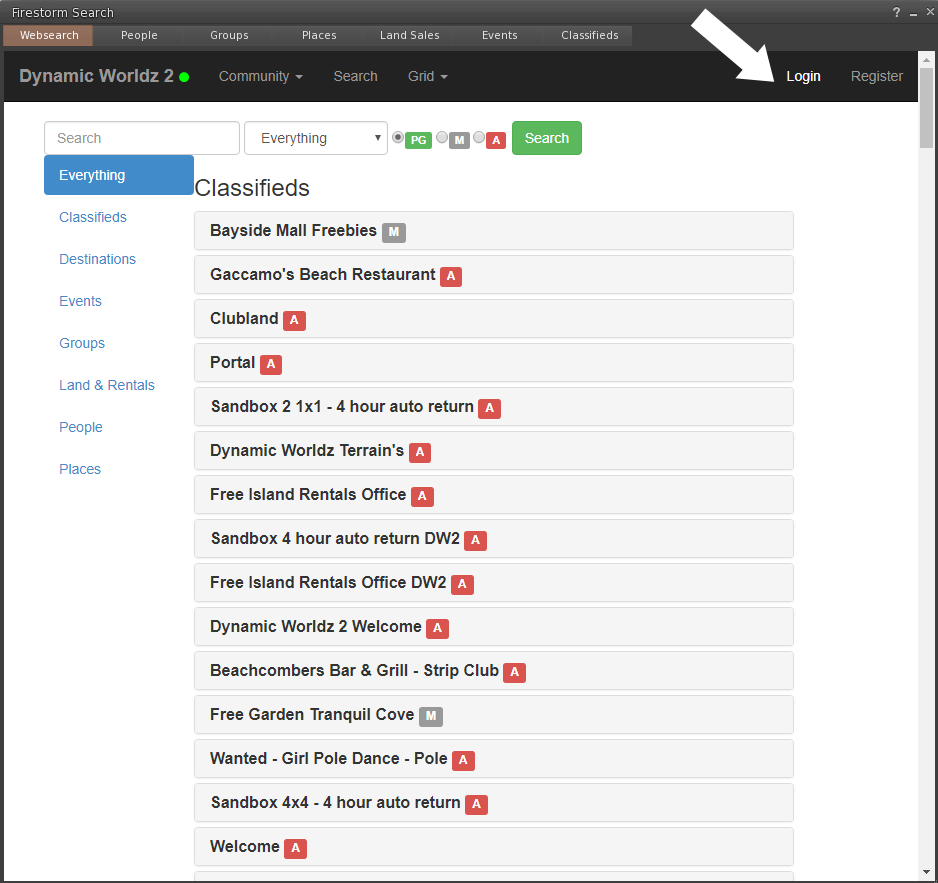
Which will now show you the login console for the web feature. Enter all three fields... FirstName (this is your avatar's first name inworld) LastName (this is your avatar's surname inworld) Password (enter the password that you use to log into the grid) And click "Sign In" You can click the Remember me radio button if you want the system to remember your login details for future use.
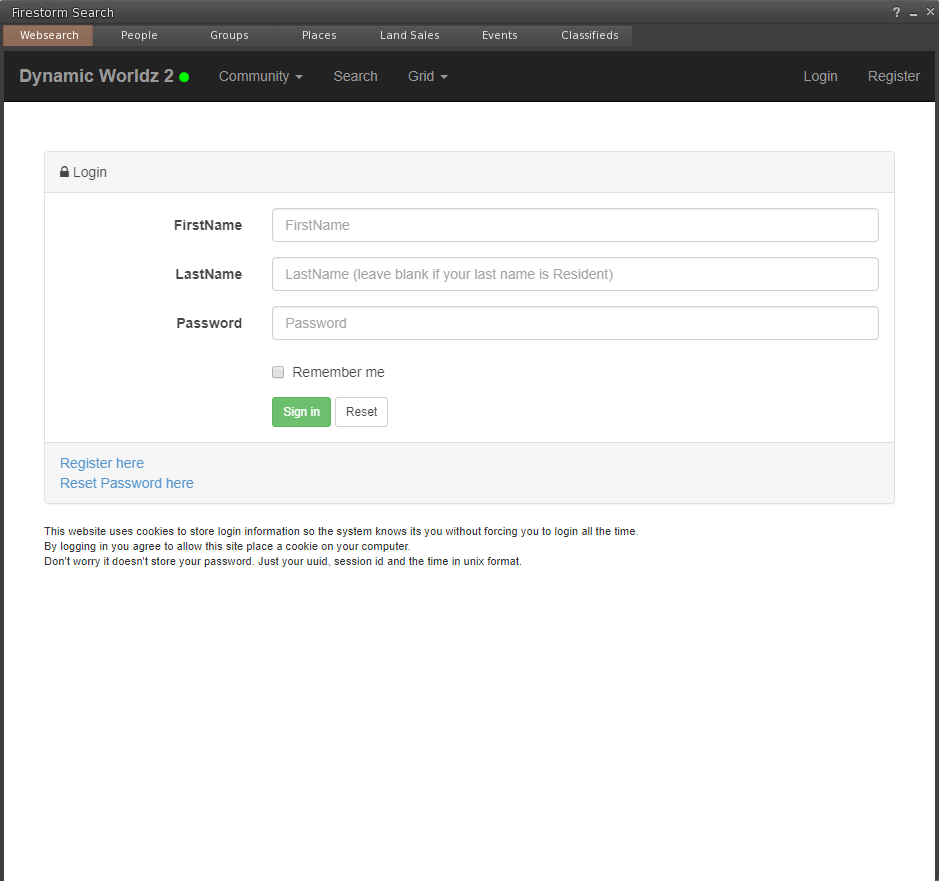
You will now be logged into the web console and should see something like this...
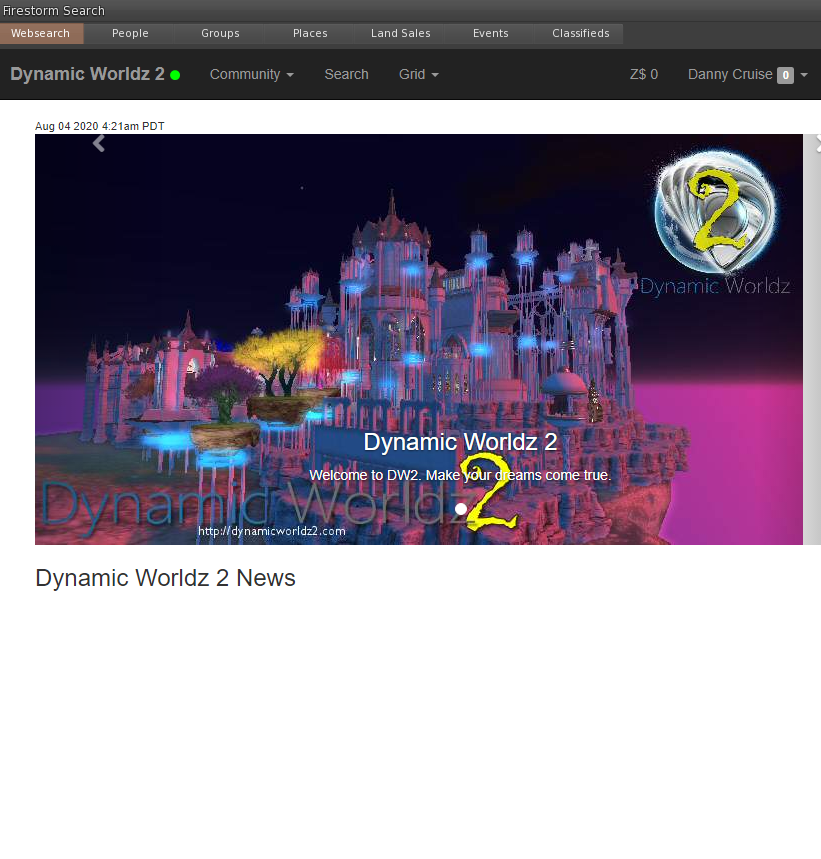
Now to setup your event...
At the top right of the web console you will see your username and to the right of your username you will see a little extended menu arrow.
Click on this to open the menu and select the last menu option
"Events Manager"
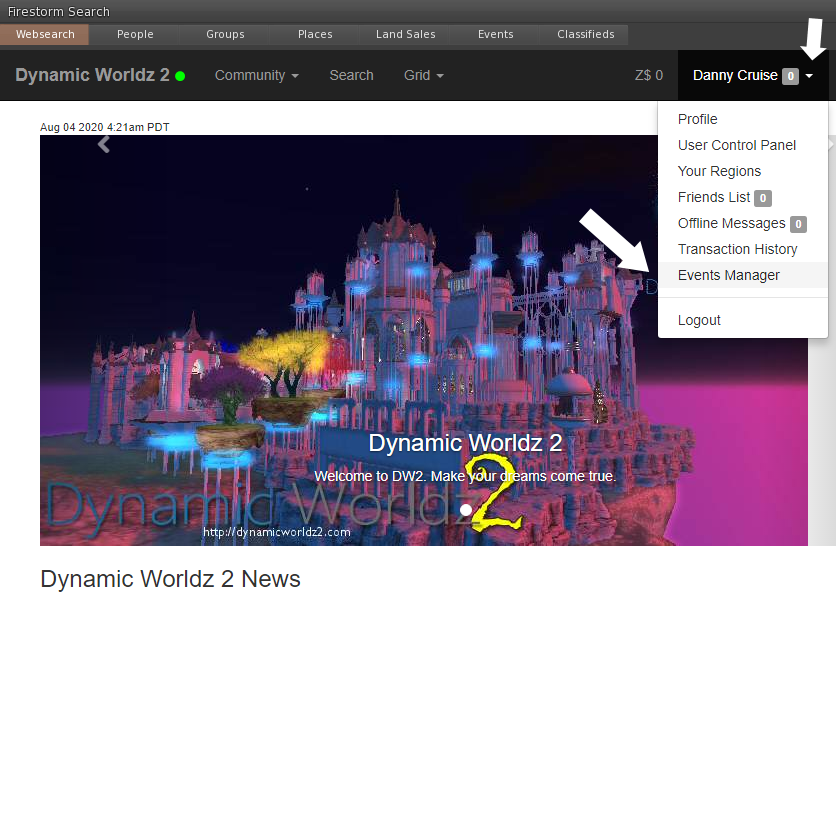
The Event Management - New Event Entry screen will now come up. That will look something like this...
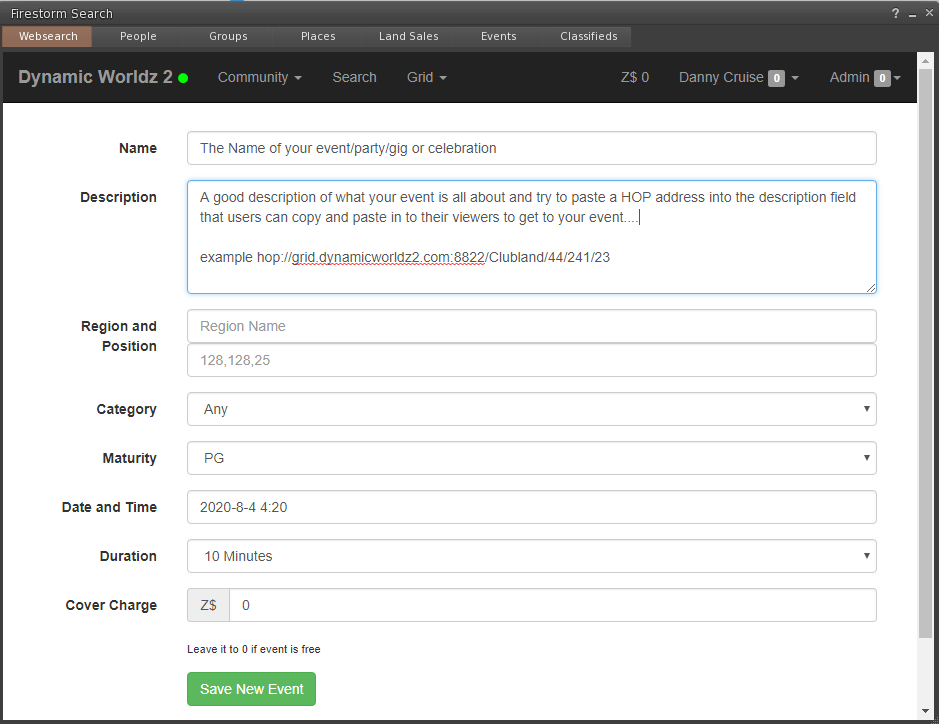
Fill in every field except the last one (Cover Charge, by default cover charge is set to Z$0) NAME: Give your event a catchy name that will draw the eye of the people/person searching. DESCRIPTION: A good description of your event always gets a better response and draws a bigger crowed than a bland description. People looking for events want to have fun. Remember to add a HOP address that users can copy and paste to get to your event location. (this will be changed at a later date). REGION AND POSITION: Currently not directing users but helpful for users looking for your event. CATEGORY: Select the Category that best matches your event, this helps users narrow down search preferences. Categories are: Discussion, Sport, Live Music, Commercial, Nightlife/Entertainment, Games/Contests, Pageants, Education, Arts and Culture, Charity/Support Groups or Miscellaneous. MATURITY: Please use the Maturity rating as some users are offended by nudity and adult behaviour. DURATION: The Duration should be entered before adding the Date and Time (I will change the form layout soon so that Duration shows before Date and Time, but for now please remember to enter this first). DATE AND TIME: now this is tricky so please enter carefully. Click in the Date and Time field This will open up a calendar. Select the date of your up coming event. This will then proceed to the next entry (start time) Select the start time. This will then proceed to the next entry (end time) Please note this currently does not present the right options so select the start time again. Now click on the green "Save New Event" button.
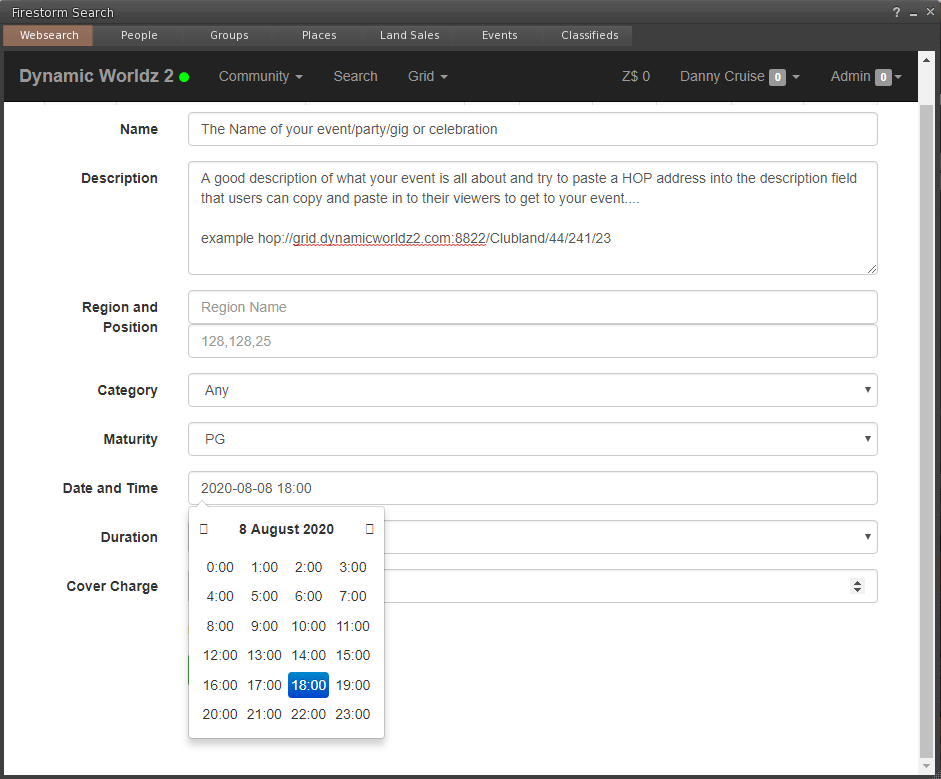
Congratulations your event has now been published and is searchable by other users. By returning to the Events Management Console you can edit or delete your event listing.